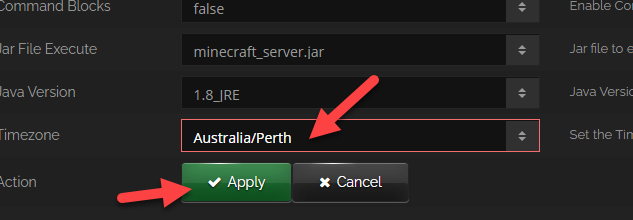91
Minecraft / Proximity Chat(Simple Voice Chat)
« Last post by gmorry on 22 March 2021, 16:29:58 »Hi guys,
Just wondering if anyone has setup Proximity Chat, Ive been looking at the mod Simple Voice Chat, mainly because thats the one the Hermitcraft guys use (link below), but as it needs to have a port setup for the chat, I was wondering if its even possible with Stipe Hosting?
https://www.curseforge.com/minecraft/mc-mods/simple-voice-chat/
Setup Info
https://modrepo.de/minecraft/voicechat/wiki
Or any suggestions of other Chat Mods?
Just wondering if anyone has setup Proximity Chat, Ive been looking at the mod Simple Voice Chat, mainly because thats the one the Hermitcraft guys use (link below), but as it needs to have a port setup for the chat, I was wondering if its even possible with Stipe Hosting?
https://www.curseforge.com/minecraft/mc-mods/simple-voice-chat/
Setup Info
https://modrepo.de/minecraft/voicechat/wiki
Or any suggestions of other Chat Mods?
 Recent Posts
Recent Posts